Resolve Keychain Popups
Creation date: 6/14/2023 12:08 PM
Updated: 11/7/2023 3:36 PM
If you recently changed the password on your Mac, you may get popups that look like this one: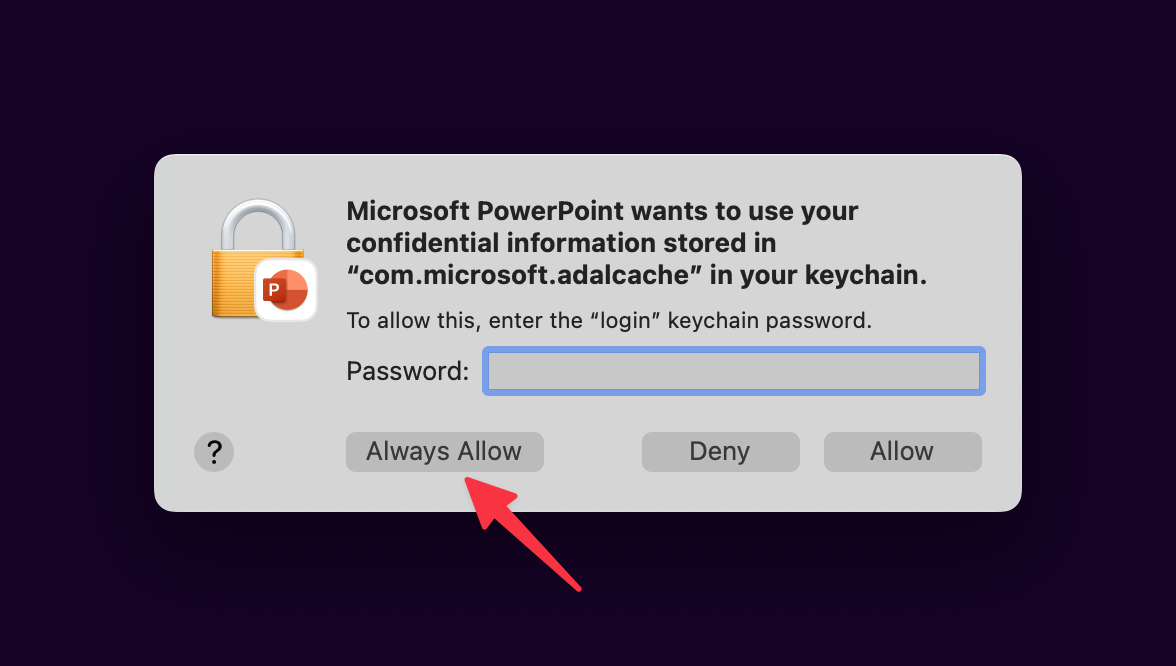
Usually, you can fix these by entering the same password you used to log in to your Mac and selecting Always Allow. But in some rare cases, you may need to reset the keychain on your Mac for apps to stop prompting for keychain access.
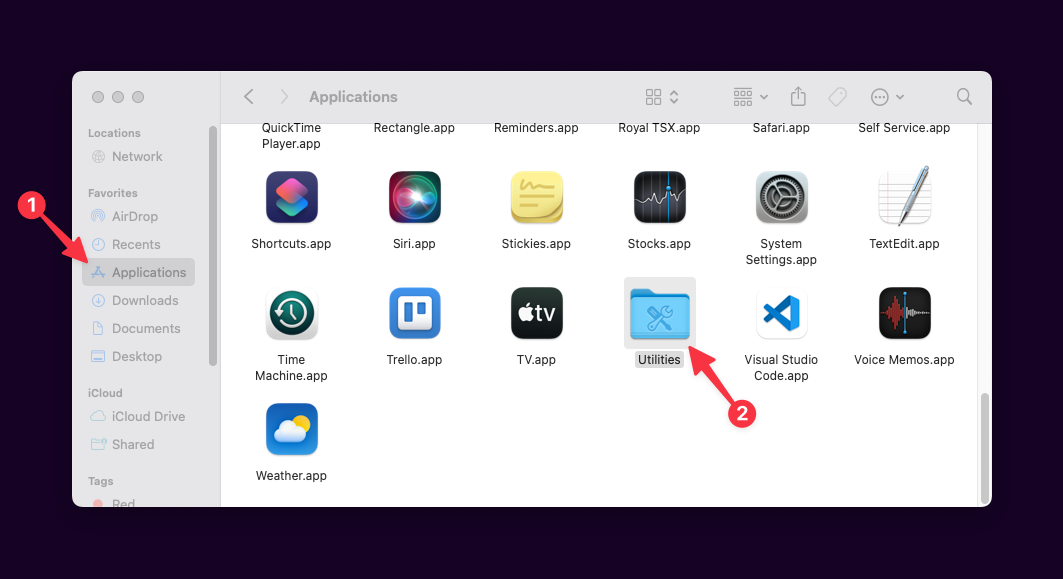
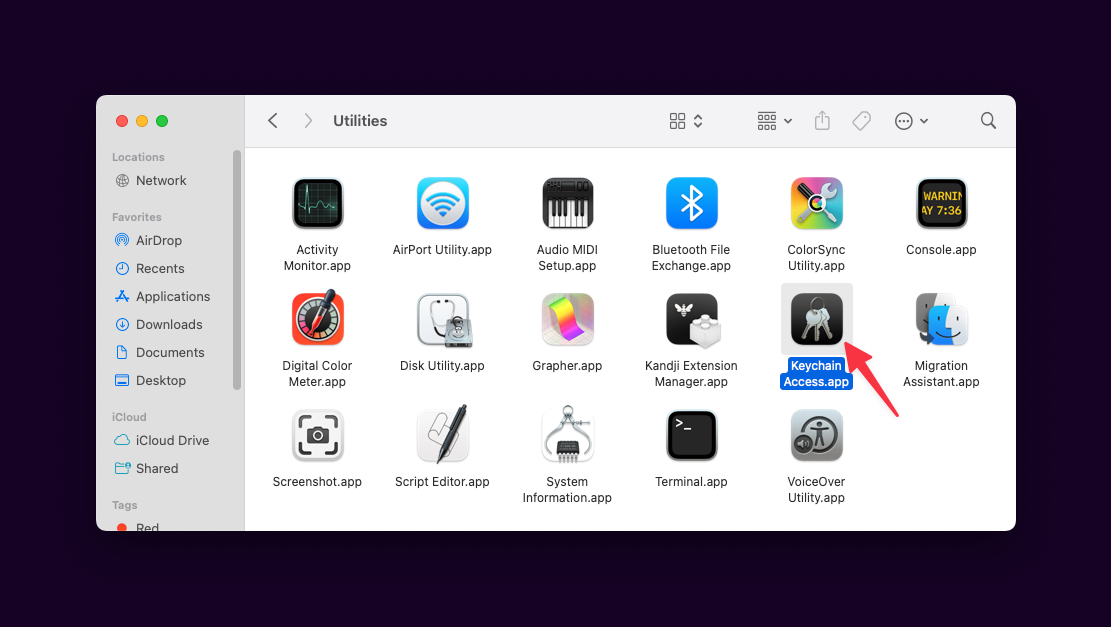
From the menu bar, select Keychain Access and then Settings. Within settings, select "Reset Default Keychains..." and enter your password.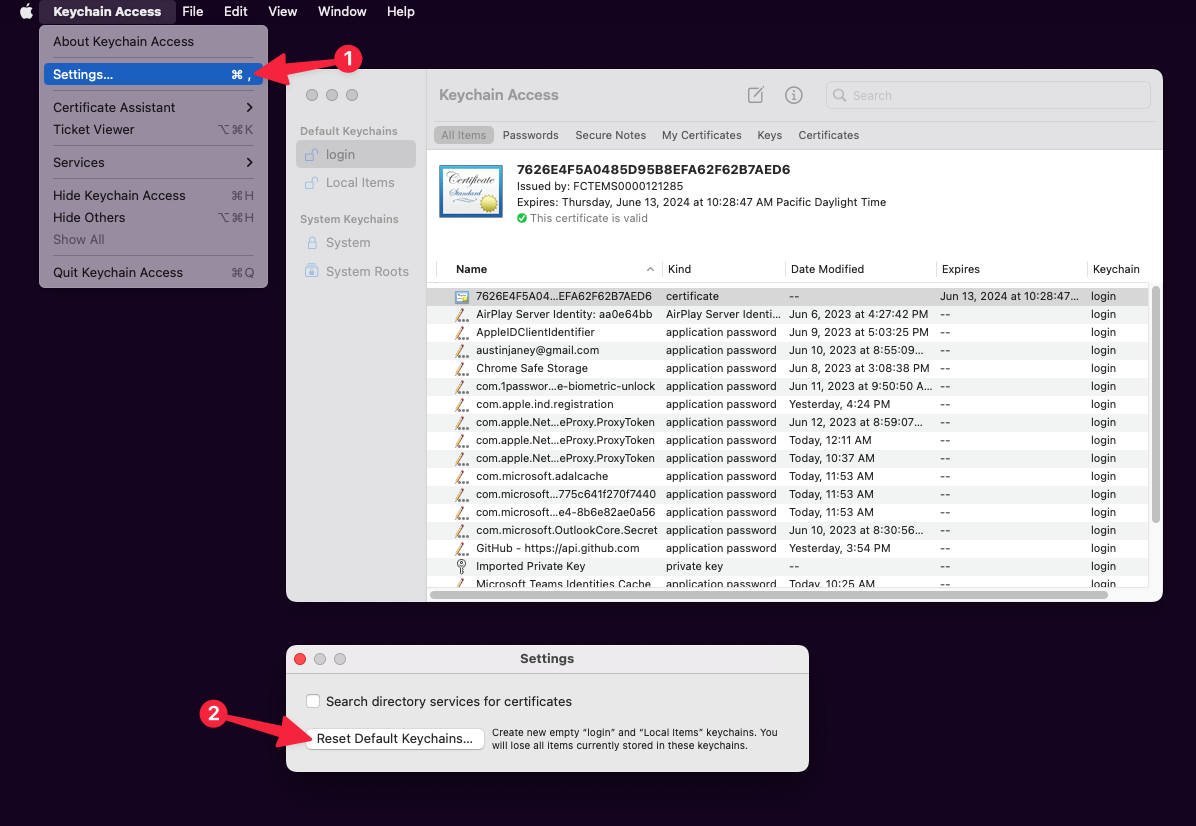
Usually, you can fix these by entering the same password you used to log in to your Mac and selecting Always Allow. But in some rare cases, you may need to reset the keychain on your Mac for apps to stop prompting for keychain access.
Resetting your Mac's Keychain
Within the Applications folder on your Mac, select Utilities and then open Keychain Access.
From the menu bar, select Keychain Access and then Settings. Within settings, select "Reset Default Keychains..." and enter your password.
Now that your Mac's default keychains have been reset, apps may ask for access once again. As they do, make sure to enter the password you used to log in to your Mac and select Always Allow when available. For every app that requests access, once allowed, quit the app and then re-open it.
Note: if you do not close and re-open the app, you will continue to be prompted for your password until you do.
Note: if you do not close and re-open the app, you will continue to be prompted for your password until you do.